Dané du Toit
REVIT PATTERN SYSTEMS
Patterns are used for organic buildings which are made
from panels. Hatch patterns are created
by using PAT files, which is a pattern image file. These files contain text that tells Revit how
to draw patterns.
You can also create your own pattern in Revit. This is done by using families and importing one into the other.
Pattern-based curtain system families are applied to a
divided surface within the massing environment.
Here are the steps to follow to make your own pattern:
§ Choose
new, family, conceptual mass, metric mass.
§ Choose
the plane you want to work on.
§ Create
a circle.
§ Click
create form, solid form and choose the sphere.
§ Select
the entire object so that it turns blue.
§ Now
click on the modify/form tab and select the divide form icon.
§ It
should look something like this:
§ Select
the object.
§ On
the left window – properties – choose Rhomboid as a pattern.
§ You
can set the divided surface number up – to 50, this is done on the tab at the
top.
Next create the family pattern:
§ New,
family, select curtain panel pattern based and click open.
§ A
template opens up that you can modify.
§ Now
I am going to make a basic frame panel.
§ Click set icon to set the reference plane.
§ Click on one of the stars on the corners of the
rectangle so that the 90 degree plane is selected.
§ Create a rectangle on one of the lines, it has to be at
a 90 degree angle, which will automatically happen if the right plane is
selected.
§ Hold in control key while selecting the circle and the
path/line.
§ Click on create form, solid form.
§ I now have a frame.
§ Select
each line of the inside of the frame while holding down control key.
§ Click
create form, solid form, and choose the flat surface.
§ Select
the form
§ Click
on the … next to material on the properties window to the left.
§ Choose
glass and click ok.
§ Click on the load into project icon.
§ Make sure that family 2 is selected – the conceptual
mass one.
§ Select the entire sphere again.
§ Go to the left side panel properties.
§ Click on the drop down list at patterns.
§ Scroll down and select family 1.
§ The pattern created in the family will now be applied to
the conceptual mass family.
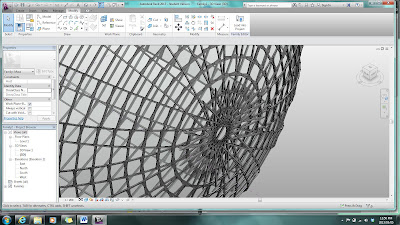
You now have an object with glass panel pattern.
Tutorial available at:
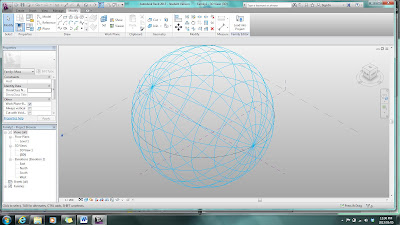




No comments:
Post a Comment